Livestock Management Codes Spreadsheet
Uploading a spreadsheet is a great way to organize your information before placing your LivestockTags.com order. It eliminates many of the errors that can occur during the printing process, as the printers have a hard copy of how you want your tags to read. We do ask that all custom tag orders with 10 or more non-consecutive management codes (ex: 412, 76, 513, 45…) have an accompanying spreadsheet. We accept Excel spreadsheet (.xl or .xls) files. It is free to upload spreadsheets to your order.
What should my spreadsheet look like?
We aren’t too particular on how your spreadsheet looks. We just ask that the numbers are organized in columns that are easy to read and understand. Please make sure there are no extra spaces at the beginning or end of your text; extra spaces can result in printing errors. Here is an example done in Excel.

*Formatting tip: If you need a leading zero, you can right-click in the desired cell(s) in Excel > Format Cells > under the Number TAB choose Text > Ok.
How do I upload a spreadsheet?
- Click to upload a spreadsheet on the tag layout you have chosen.

- Select a spreadsheet file that you would like to upload. Click Open. The file that you choose will be shown next to the Choose File box.
- If you choose multiple layouts/products, you use one spreadsheet to list your entire order. Please make sure the layouts, choices, colors, and data are easy for our team and the printer to understand.
- If you are not able to upload a spreadsheet, you can email it to sales@livestocktags.com or reply to your receipt with the attached file.